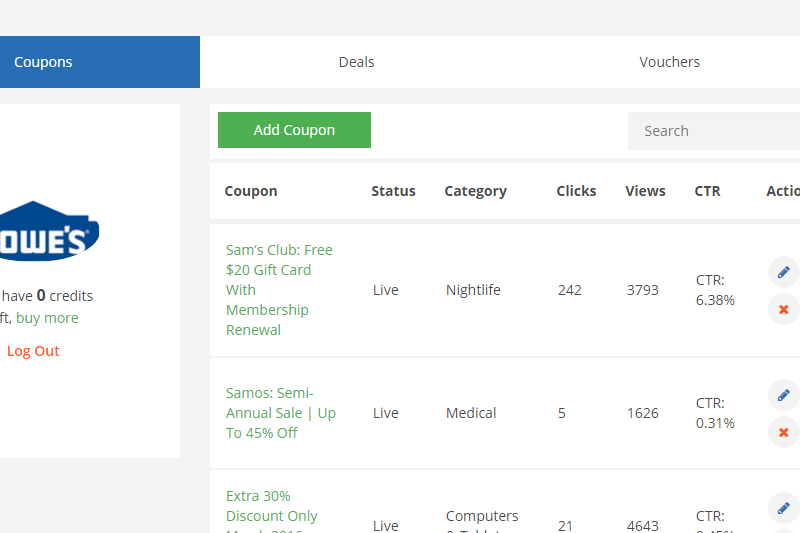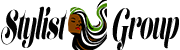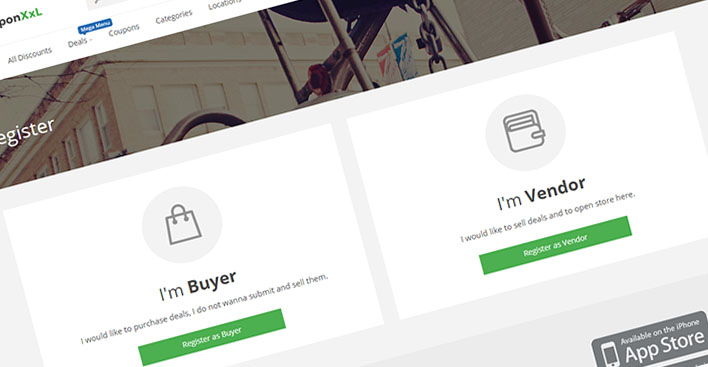
Buyer or Vendor
First question is do you want to sell discounts or you want to buy discounts or in other words are you buyer or vendor. After you answer on that question click on the button below and register.
Vendor Account
If you opted for becoming vendor and successfully registered as one you’ll gain access to vendors profile dashboard, from where you can manage everything from your profile, store, deals, coupons and agents. We wish you lot of sales! You get Paid 97% 7 Days after You Perform the Service.
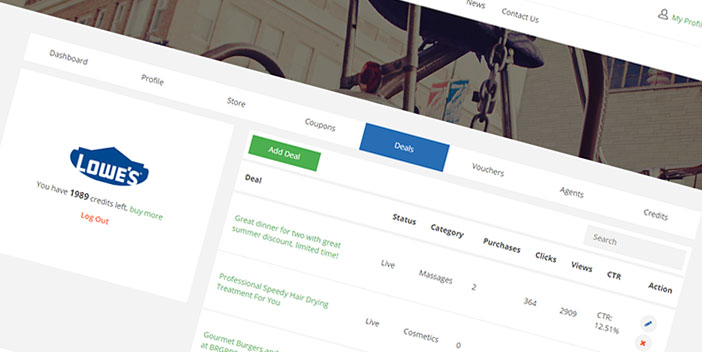
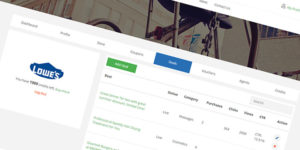
Buyer Account
You registered yourself as buyer and now you can buy offers and have access to your profile dashboard from where you can manage your profile and purchases. From there you can see status of every purchase that you’ve made. Let’s go for all those discounts!
Setting Up Your Account
1. Buyer – This account has the ability to Buy but it cannot sell anything.
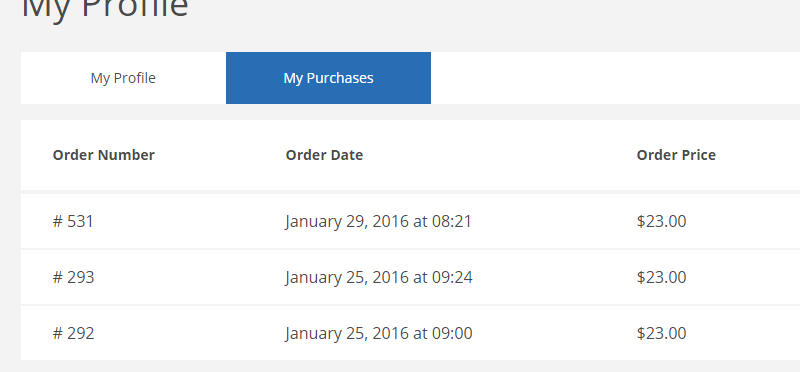
On your Buyer Profile, you can print or copy your vouchers and see the status of the items you have bought.
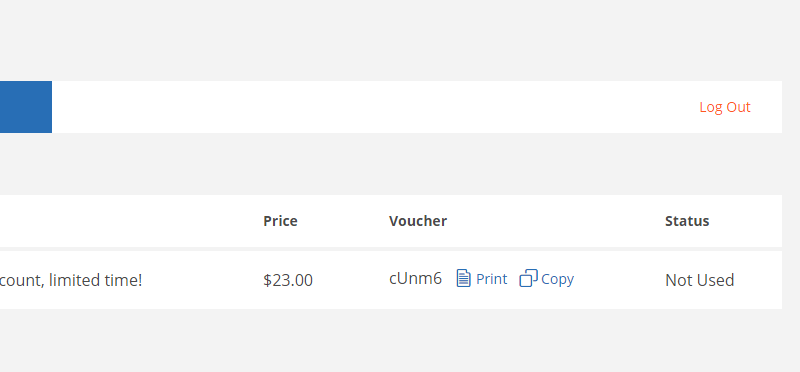
2. Vendor – This account has the ability to submit deals and coupons but not to purchase them.
As a Vendor, you have complete oversite on your earnings and the number of offers you have posted on your dashboard.
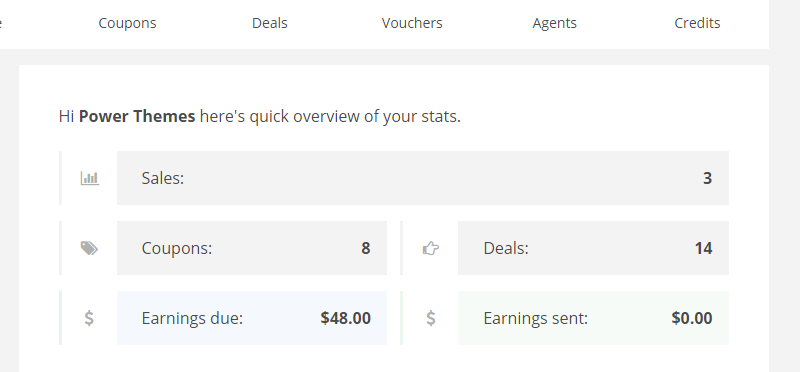
Once you register as a Vendor you get one store assigned to you.
Your details can be changed by accessing your Profile and selecting Store from your Profile menu.
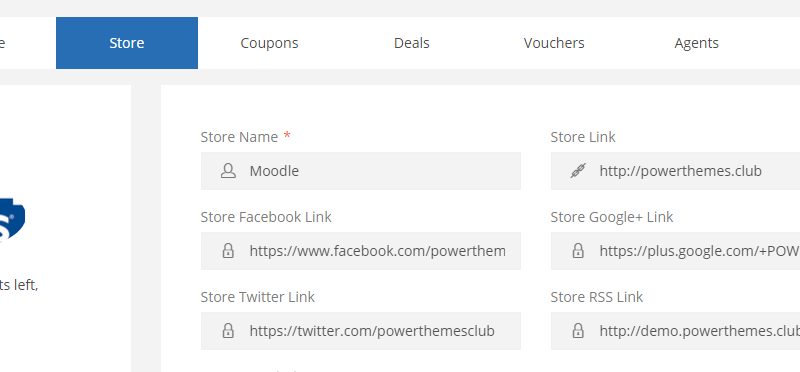
You also have the ability to set Location markers on the map for each Salon.
In order to add Location Markers, you need to select your Location first.
So for example, if you have 10 stores in New York then you will select New York and then you will add Precise Location as an address.

To access the list of added Coupons and Deals and their information about current review status or CTR value access Coupons / Deals from the Profile menu.
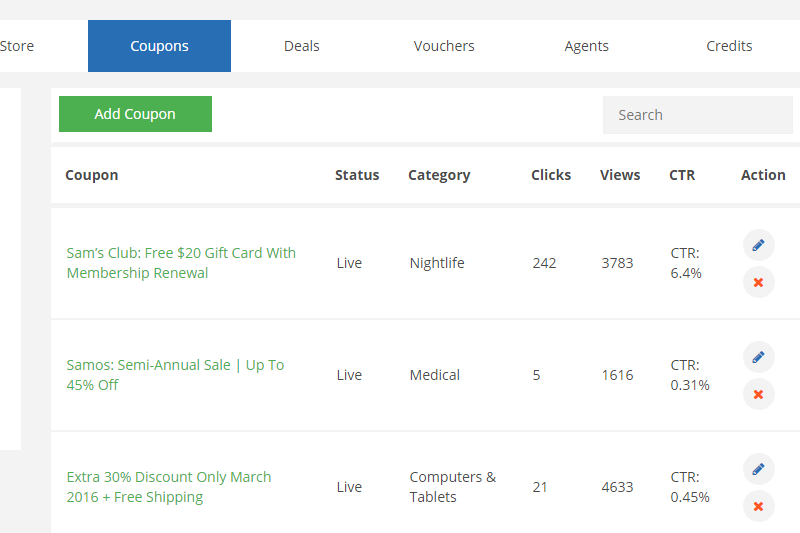
To add a New Coupon or Deal click on the Add New button once you are on the listing of the coupons/deals like described in the previous paragraph. All fields have an explanation and description underneath each of them so you will not have trouble understanding it.
Vendors also have the ability to verify if the vouchers from the buyers are valid or not. To Verify a Voucher, navigate to Vouchers from the Profile Menu, input the Voucher Code and click on Verify. After a couple of seconds, you will receive the result of the verification stating if the voucher exists, if it is used or not. If voucher exists you will be able to mark it as used or not used on this page.
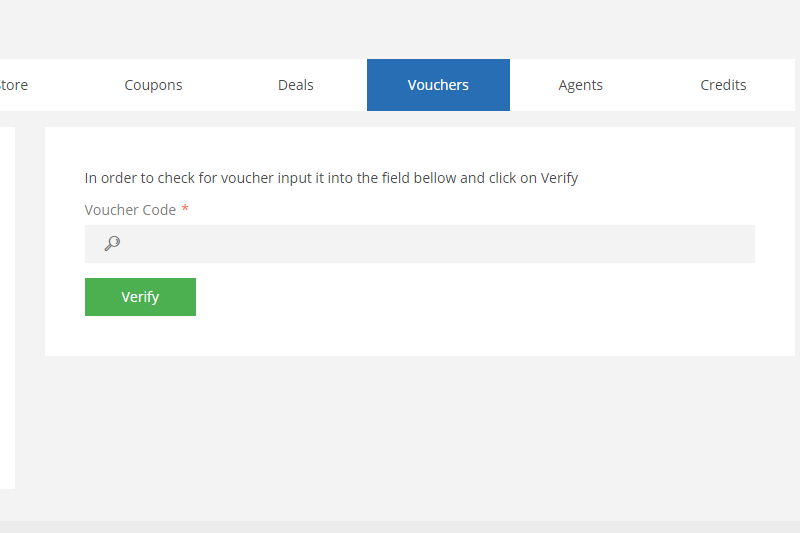
If you want to allow other people to submit offers you have the ability to create Vendor Agents who can submit coupons and deals and check vouchers but they can not access your dashboard or credits. To create an agent navigate to Agents from the Profile menu and you will see a list of your created agents.
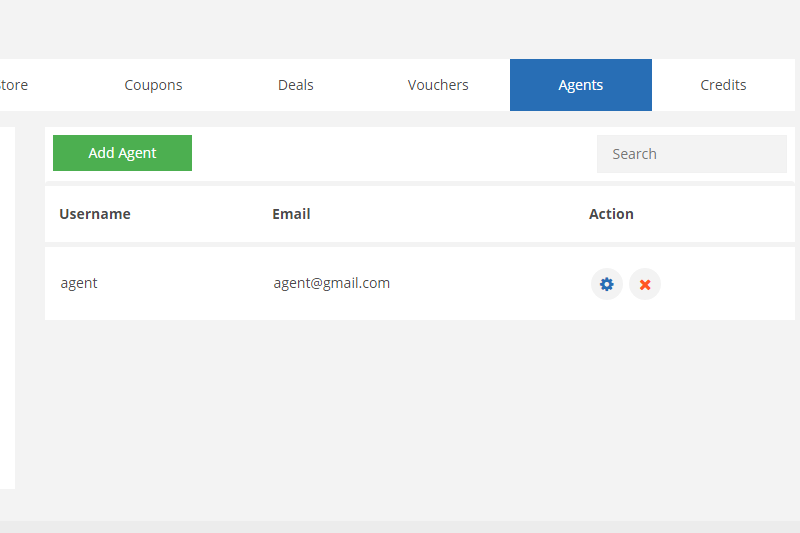
Here you can delete, edit or add a new Agent. To add a new Agent click on the Add Agent Button and a form for creating will be presented to you.
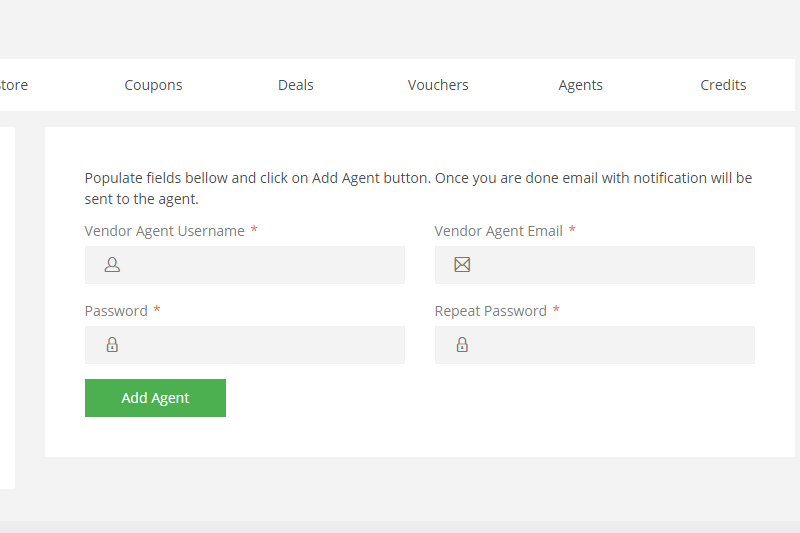
After creating your New Agent they will receive an email where they will be instructed on how to start adding offers.
You have to Buy Credits to submit Coupon and Deal offers. To access the packages navigate to Credits from the Profile Menu.
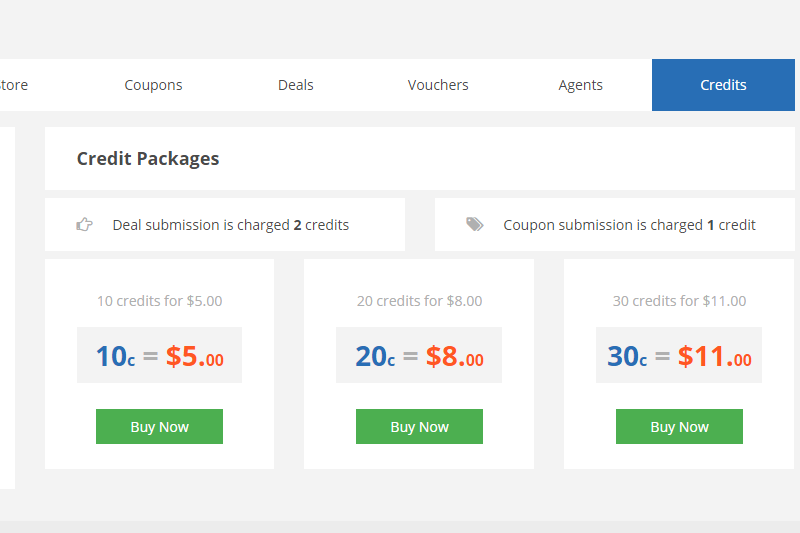
Here you will be able to see how many credits to submit Deal and how many for Coupons and all the available packages.
3. Vendor Agent – this is a restricted version of the Vendor where the user has the ability to post deals and coupons for the vendor who created it but it has no option to purchase credits.
The Vendor Agent is created by the Vendor and they can submit deals and coupons only for the Vendor made them an Agent. The Vendor Agent has the ability to manage deals, coupons and to check deal voucher codes.